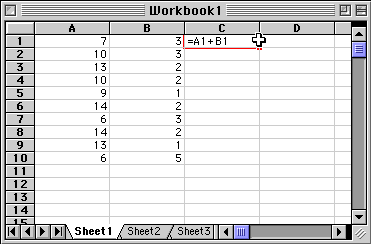
Here is how to enter a formula into a spreadsheet. The image below illustrates the procedure in Excel on a mac. Ther animation will repeat for a few mintues. To restart it, click the reload button.
Suppose you wanted to add the number in cell A1 to the number in cell B1 and print the result in C1. You would type "=A1+B1" into cell C1 and then type "return". That's it. If you do not know how to enter information into a spreadsheet at all, read this.
If you select the cell again you will see the formula instead of the caluclated result. This shows you that a formula is in that cell and not just a number.
Now suppose you want to add A2 and B2 and print the result in C2 and A3 and B3 and print the result in C3, etc. Move to the lower right corner of the cell with the formula and drag down selecting all the cells that you want to contain that formula. When you release the mouse, all the cells are filled witrh the formula with appropriate row references! In ClarisWorks the procedure is similar except after you select all the cells you use the "fill" command from the pull-down menus.
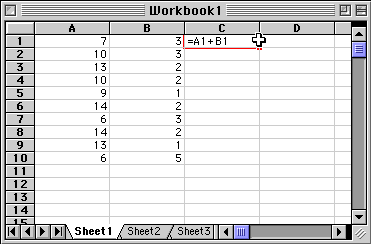
Now suppose you want to multiply the results in the C colum by the values in the A column. In cell D1 you type "=C1*A1"; on a computer "*" (asterisk) almost always means multiply. Then you drag down just like before.